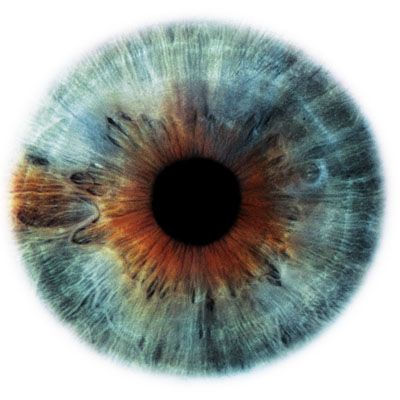This student support website is also located on a tab lin the Blackboard Learning System and after Login.
Student Frequently Asked Questions
Whatever you want to know. Click on the question to see the answer
CAN'T FIND THE ANSWER
What if I can't find the answer here?
TECHNICAL
Are there any student forums for help?
Yes, copy and paste this link to your browser: http://discussions.blackboard.com/forums/43.aspx
I'm having problems getting a Chat session to work in Blackboard. How can I solve this?
Normal fixes to this problem include updating your java files and the system will ask you to download and install a special java file when you try to use the Chat feature. If that doesn't work, shut down your browser and restart it, then try to use the chat feature again.
I'm having problems whenever a new window opens in Blackboard. How can I solve this?
Make sure your popup blocker is turned off. This is the problem 99% of the time.
How do I set up my web browser to work optimally with Blackboard?
Set your security to medium and make sure your cookies are enabled. Turn OFF the popup blockers and update the java programs. There is also a web browser checker on the login site. There is a browser test app on the login page you can use. Make sure that your browser, flash and Java applications are current and up to date.
I cannot cut, copy, or paste information in Blackboard when using Firefox. What should I do?
When using Firefox, it may be impossible to execute cut, copy and paste functions in the Visual Text Box Editor. If you get an error message, "Your browser does not allow web pages to cut, copy, or paste", instead of using CTRL-V or APPLE-V to paste, for example, use the menu option Edit > Cut, Edit > Copy or Edit > Paste.
You can also change the browser preferences to allow these functions. For instructions, go to: http://www.mozilla.org/editor/midasdemo/securityprefs.html
I cannot enter information in the Visual Textbox Editor (VTBE); what could be the problem?
If you cannot enter information in the VTBE, click your mouse outside of the browser window;
Why can’t I open a file that I downloaded from Blackboard?
f a file does not open automatically (i.e. the browser does not work properly with a plug-in or viewer, or, the corresponding application is not installed), save it to your desktop. Try opening it in various applications so that the next time you download such a file type, you will know what application to use.
If the browser does not automatically offer a “Save” option, right-click the file link; select “Save Link As” or “Save Target As”.
Standard documents with file extensions .docx, .pptx, .xlsx, are created with MS Office 2007 or 2010 and cannot be opened in lower versions of MS Office. To view these documents, download and install the Compatibility Pack from the Microsoft website.
If the problem persists, contact the instructor or the document owner to resubmit the document in a low version of MS Office.
“Best Practice”:
If using MS Office 2007 or 2010, save documents that you intend to upload to Blackboard as Word 97-2003 Document, or Rich Text Format (RTF) so that others can readily open them.
GETTING STARTED
How do I login to Blackboard?
Go to the web site directly at :https://swccd.blackboard.com and type in your username and password in the windows provided for you. Examples of your information are viewable on the login page
When I try to log in, I'm getting error messages. What do they mean?
They normally mean you are typing in correct information in the login window. Check to make sure your CAPS LOCK is not on and that you are typing the correct information.
If you are sure you are typing in correct username and password then call toll free technical support number: 1-888-556-6718 and they will fix it for you.
Most of the time it is just a matter of resetting your password and only takes a few minutes.
What if I forgot my password?
If you have forgotten your password use the "FORGOT PASSWORD" link or just call the toll free number: 1-888-556-6718 and ask them to change it for you.
How do I get a Blackboard account?
Your account is automatically created for you when you are enrolled in a class
Do I really have to have a working email address to take an online class?
Yes you do. Your email must be active or the instructor cannot communicate with you. When you try to enroll into an online class you cannot complete the process without giving an email address
How do I register for an online course?
The same as you would for a regular class given on campus. Full out the registration form and fax it to your college admissions number and proceed as normal, but in an online mode.
How do online courses work?
Almost the same as traditional classes. You have deadlines to meet for assignment and the same quality of learning. You do not come to the college campus for any meetings or class session. All of your work is done online and submitted to your instructor via the internet. You will probably take quizzes and exams in the online learning system and your grades will be posted for you to see.
Are online courses self-paced?
No, they are not. While you will not have to report to a campus classroom and you learning class site is open 24 hours per day, you will still have deadlines to meet for all your assignments.
BROWSERS AND APPS
What are the preferred internet browsers to use with Blackboard
Click here to see the recommended browsers for Blackboard: The OLC recommends either Google Chrome or Firefox (Waterfox) or for mac users: Safari
What internet browser should I use?
Some browsers work better than others. Firefox seems to work fast and reliably, and Google Chrome is even faster. Internet Explorer, version 8 does not seem to work well with the learning system. MAC users prefer to use Safari, Opera and Snow Leopard.
What is a plug-in?
A plug-in is a small application that helps the browser read certain files such as audio, video, and PDFs. Normally, if a browser cannot find a specific plug-in on your computer. you to download and install it. If the browser does find the plug-in that it needs, it will open it automatically and display the file.
What are some common applications that I might need to view content posted in Blackboard?
Depending on the course, you may need to download the current versions of the following plug-ins for common file types: Flash Player (*.swf), Adobe Acrobat Reader (*.pdf), Real
Player (*.ra; *.ram), Windows Media Player (*.wma; *.wmv; *.wav; *.mp3; *.avi; *.midi), and QuickTime (*.qt; *.mov). The links to the download sites are provided under the Plug-ins tab located on the Blackboard login page.
Documents prepared in basic Microsoft Applications (Word, PowerPoint, and Excel 2000 or later) are also commonly used within Blackboard. If you do not have MS Office, consider downloading the free OpenOffice suite that is available at http://www.openoffice.org.
Keep in mind that individual instructors may require additional software and plug-ins in their courses
WORKING IN YOUR COURSE
My course requires an access code. What's that all about?
An access code comes in two flavors;
How can I hide outdated courses and those long course IDs on the My Institution page?
Look in the top-right corner of the box where your courses are located on the Welcome Page. You will see a circle (gear-like icon) inside. Click on the icon and remove the checkmarks from the boxes next to the courses you wish not to see anymore. The courses are still there but are now hidden from view. If you want to see them and access them reverse the procedure.
Why can’t I see my classes?
Your class(es) may not have been made available for you by your instructor or you may be on a wait list
Will I ever have to physically come to the college?
Under 99% of circumstances you will not have to come to campus. Your instructor may offer optional meetings and activities on campus but the spirit of learning online means it is from a distance, and you may have students in your class form anywhere in the world, so there are no mandatory campus meetings.
Under special circumstances you may be asked to go to one of your local city colleges to take a test or exam from a test proctor. Your instructor will schedule those far ahead of time and you will have ample opportunity to understand and cooperate with the testing environment.
What if I can't make it to campus for a midterm or final?
Normally not a problem because your work is completed online. In some cases you may be asked to go to a local college campus to take a test by a test proctor. You will know this far ahead of time.
I'm having problems posting in the Discussion Board? How can I solve this?
Try another browser first, this will probably work. If not, then try clearing your browser memory cache from your tool>internet options area. If these options do not work you may have a more complex problem with your Java updates. This might mean you need to delete all of your java updates and then re-install the latest version.
How do I retrieve a discussion thread that I saved as a draft?
To continue working on a discussion thread that you “Saved as Draft”:
a) Click on the relevant Discussion Forum.
b) On the next screen, click the Tree View tab.
c) The thread will be designated as a “draft”. Click the subject hyperlink to open the thread and make the necessary modifications.
d) Once done, click Submit.
How can I remove a discussion thread that I did not mean to submit?
Once submitted, a discussion thread can only be removed if the instructor allowed that option when the discussion forum was created. If a Remove tab is not displayed beside the thread, the option to remove threads is not allowed. Contact the instructor to request deletion of the thread.
Why is it important to log out of Blackboard rather than simply close the browser?
If you do not use the Logout option to exit Blackboard, and you are using a public computer, it is possible for another person using the same browser to access your Blackboard account, and view sensitive information. Always use the Logout button to completely exit from your account.
I seem to have an assortment of problems when taking online tests. What are “best practices” for taking tests in Blackboard?
To view tips on how to avoid problems while taking online tests, look for the document in Services for Students (Resources). If you encounter problems while taking a test and need to retake it, contact the instructor.
While taking a test, the Elapsed Time bar extends all the way down the right side of the screen, blocking the Submit button. How can I resolve this problem?
This problem occurs when using Internet Explorer 8.0 or later, on certain Windows platforms.
For a list of recommended browsers, click this link, Operating systems and Browser Compatibility. To configure Internet Explorer for compatibility with Blackboard:
a) Log into Blackboard.
b) From the browser menu, click Tools.
c) If not selected, select Compatibility View. If not available, click Compatibility View Settings.
d) In Compatibility View Settings:
-Type “blackboard.ncat.edu” in the Address window; click Add.
-Check “Display all websites in Compatibility View”.
e) Click Close.
Note:
The browser compatibility setting should be done prior to attempting to take a test.
Where can I check for my grades?
Grades are normally accessible via My Grades, which, by default, is located in the Tools button/label on the Course menu. Not all instructors post grades in Blackboard, especially if the course is not taught fully online.
Note:
a) Some instructors may block My Grades tool from student view in Tools. Others may rename My Grades tool and place it directly on the Course menu for easy access.
b) A green box with a white exclamation mark in the grade column means that the assessment has not yet been graded.
c) For questions about your grades, contact the instructor.
d) To view the official final course grade at the end of the semester, log into WEBADVISOR
How do I participate in a course discussion board?
First, navigate to the Discussion Boards on your course site. Discussion Boards may be their own menu item on the left side of your course page, or they may be under Tools. Then select the forum in which you want to participate. You can participate in by posting a new message/thread or reply to an existing message/thread.
To create a new message/thread, choose "Create Thread" at the top of the page, write your message/post, and be sure to click Submit when you're finished.
To reply to an existing thread, choose "Reply" at the bottom right of the message area, enter your reply, and click Submit.
How can I change the language that my course is displayed in?
For Blackboard 9.1 Login to the site (DO NOT GO TO YOUR COURSE) and click on your name in the top-right of the banner
I'm locked out of a test/quiz. What do I need to do?
Please contact your instructor and have them clear the current test attempt.
The font of Blackboard is too small. I cannot read many of the words. Is there some way to change that?
In Internet Explorer, click View in the Menu Bar, then select Text size. Make sure it is set to at least Medium. You can also hold down the Control key (CTRL) while moving the mouse wheel forward or backward to adjust the on-screen font size, or hold down the CTRL key and simultaneously press the plus (+) or minus (-) key to make the fonts larger or smaller.
IIn Firefox or Safari click View in the Menu Bar, then select Zoom In or Zoom Out to adjust the whole screen size, or Zoom Text Only to enlarge only the text.
The menu option have disappeared from the side of my class. How can I get them back?
Move your cursor to the far left side of where the menu bar should be and look for an arrow icon pointing to the right. Click once on the right-arrow that appears when your mouse is moved to that location. The menu bar should appear.